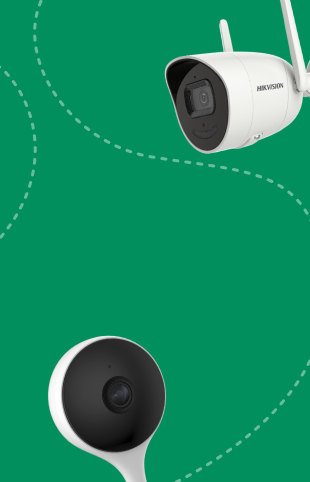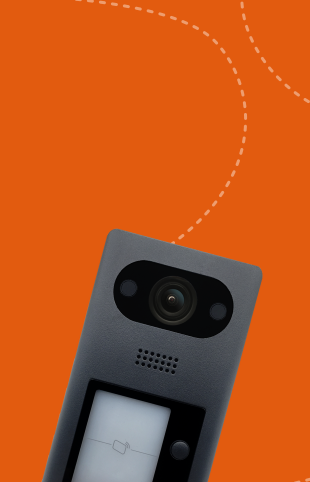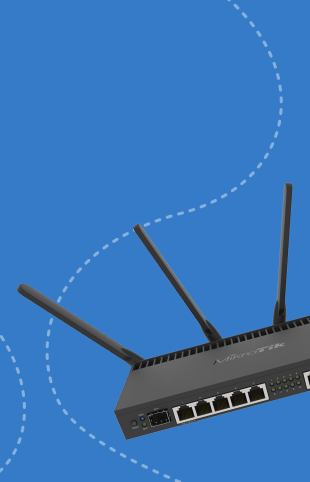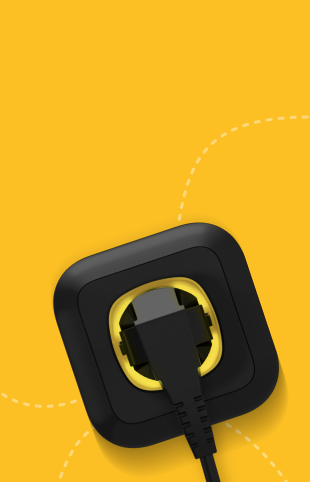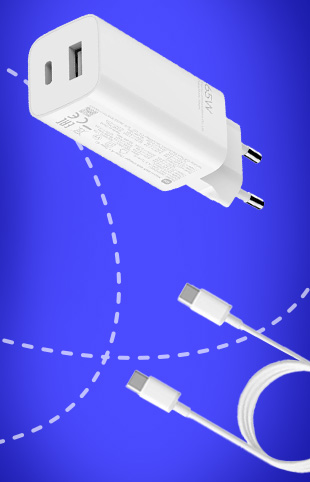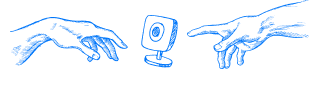How to connect Dahua and Hikvision cameras to Ajax alarm system
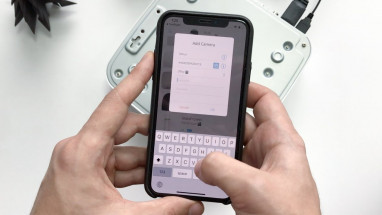
Not too long ago, Ajax Systems announced two-way support between Ajax sensors and Hikvision and Dahua cameras. Given the fact that Ajax hasn't released a single camera since 2011, the year the company was founded, it's fair to assume they're not going to. Perhaps the competition in the field is too intense, and obviously, the road to that market is rather unprofitable. Or maybe Ajax's specialization lies only in home alarms and that's where it ends.
But the fact is that Ajax Systems, such a major manufacturer of security devices, does not have in its arsenal the most basic and common equipment - CCTV cameras. And often, Ajax is the main security system in many Ukrainian and European houses and companies. And in fact it turns out that you come home, you have Dahua external cameras, Ajax alarm system, and an internal camera Ezviz. Maybe you like to work with 2 or 3 different systems at the same time, when you just want to relax and unwind while at home? We don't either.
It may seem like a very loyal move: "We don't have a camera for you, and that's why we've implemented support for other manufacturers' cameras." And it is - it's a loyal move, the question is, why did it take them so long? Since Ajax is often the primary security system in many homes since 2011, why did we have to deal with 2-3 different systems at the same time? For example, it might be dealing with Ajax sensors, Hikvision or Dahua cameras and software at the same time, and Amazon Echo or Google Assistant. Why so late, Ajax? But better late than never.
Connection: Dahua + Ajax
In any case, the purpose of this material is to show you how to easily and quickly configure your Ajax sensors to work with Dahua cameras, Hikvision or DVRs into a single system without any technical or engineering experience.
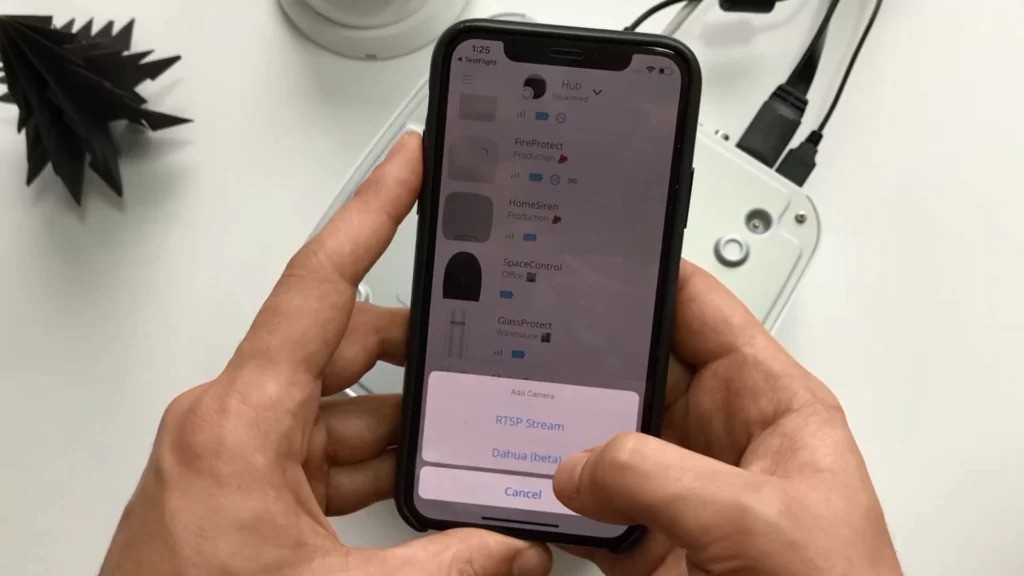
- Activate your central Ajax Hub;
- Install free Ajax app: iOS or Android;
- Activate your Dahua / Hikvision camera or DVR according to the manufacturer's instructions and software;
- Launch the Ajax app on your phone → Click "Add device" → Select "Add camera" → Select Dahua or "RTSP Stream" if your camera is not labeled Dahua;
- Add a name → Click QR button → Scan the QR code of the camera → Identify the location → Enter the user name and password in the Dahua system → OK
- "New camera added" will appear in the top notification bar;
- You can now control several camera functions, such as remote viewing, directly from the Ajax application;
Principle of operation
When transmitting video from the camera to the application, the process is protected by special encryption along the entire transmission path and looks as follows:
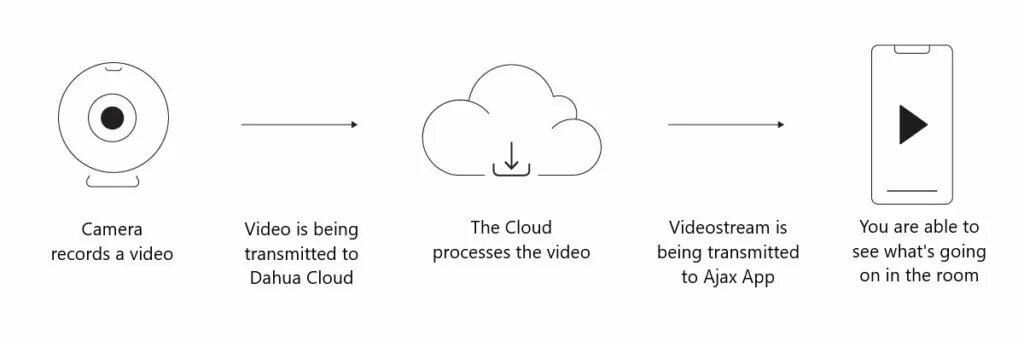
The Ajax application allows you to remotely view video from the camera, pause and save pictures.
Connecting a Dahua DVR or camera to Ajax does not prevent you from using the Dahua apps. To store and view your video archives, you can use the Dahua cloud service or any other service compatible with your device.